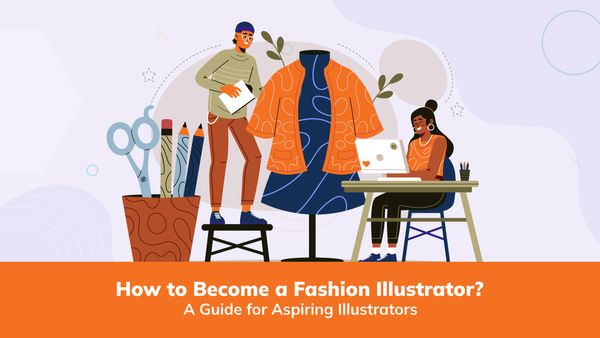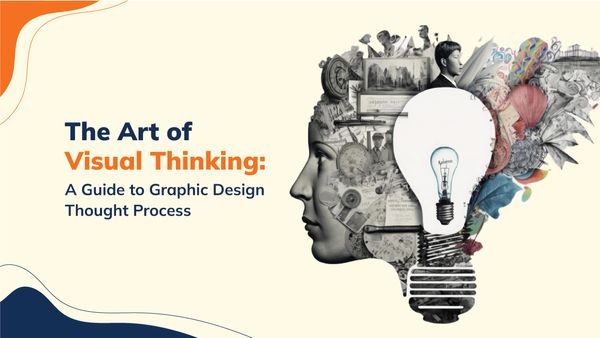How to Create a Professional Logo in Adobe Illustrator?
A logo is the face of a brand, representing its identity and values. Creating a professional logo requires creativity, design skills, and tools. Learn Adobe Illustrator online; it is a leading vector-based design software, offers robust features and tools to bring your logo vision to life. This blog post will guide you through creating a professional logo using Adobe Illustrator.
Step 1: Understand the Brand and Conceptualize the Logo
The first step in creating a professional logo is to gain a deep understanding of the brand for which you are designing. This involves immersing yourself in the brand's identity, values, target audience, and industry. As you learn Adobe Illustrator online, by understanding these aspects, you can ensure that your logo accurately represents and communicates the brand's essence. Here's how to approach this step:
Research on the Brand
Conduct thorough research on the brand, its history, mission, and values. Explore its website, social media presence, marketing materials, and other resources. This research will provide insights into the brand's unique selling points, core message, and visual style.
Identify the Target Audience
Determine the brand's target audience or customer base. Consider their demographics, preferences, and aspirations. Understanding the audience will help you create a logo that resonates with them and effectively communicates the brand's message.
Analyse the Competition
Study the logos of competitors within the industry. This analysis will help you identify common design elements, colour schemes, and typography styles used in the field. The goal is not to imitate but to ensure your logo stands out and differentiates the brand from its competitors.
Collaborate with the Client or Brand Representative
If you are working with a client or a brand representative, schedule a meeting or discussion to gather more information. Ask questions to understand their vision, preferences, and any specific design requirements they may have. This collaboration ensures you are aligned with their expectations and can deliver a logo that accurately reflects their brand.
Conceptualize Logo Ideas
Armed with a comprehensive understanding of the brand, begin brainstorming logo ideas. Consider the brand's values, key messages, and the emotions it aims to evoke. Think about visual representations of these concepts, such as symbols, icons, or abstract forms. Sketch rough ideas on paper or use digital tools to explore different design directions.
Select the Strongest Concept
Evaluate your logo concepts and select the one that best captures the brand's essence while aligning with its goals and target audience. Consider factors such as uniqueness, memorability, and versatility. The chosen concept should have the potential to evolve with the brand and withstand the test of time.
Seek Feedback and Iterate
Share your chosen concept with relevant stakeholders, such as clients or brand representatives. Collect their feedback and insights, making necessary adjustments and refinements to the design. Iteration is a crucial part of the logo creation process, as it allows you to fine-tune the concept and ensure its effectiveness.
By taking the time to understand the brand and conceptualize the logo thoroughly, you lay a solid foundation for the rest of the design process. This step sets the stage for creating a logo that visually represents the brand and connects with its target audience on a deeper level.
Step 2: Set Up Your Workspace
Setting up your workspace in Adobe Illustrator is essential to ensure a smooth and efficient logo design process. By organizing your tools, panels, and preferences, you can optimize your workflow and focus on creating a professional logo. When Illustrator opens, you will be prompted to create a new document. Determine the dimensions and resolution for your logo design. Consider the intended usage of the logo, such as print or web, and select the appropriate settings accordingly. You can also choose from preset document sizes or create a custom size.
Adobe Illustrator offers various workspace layouts to cater to different design needs. You can choose from pre-configured workspaces like "Essentials," "Typography," or "Painting," or you can customize your workspace based on your preferences. To customize your workspace, go to the top menu and navigate to "Window" > "Workspace." You can select "New Workspace" to create a custom workspace or choose from existing workspace layouts.
You can also modify the arrangement of panels, toolbars, and windows within your workspace by dragging and docking them to your desired positions. Panels in Adobe Illustrator provide access to various tools and options. Arrange the essential panels you'll frequently use during logo design.
Step 3: Analyse the Competition
Study the logos of competitors within the industry. This analysis will help you identify common design elements, colour schemes, and typography styles used in the field. The goal is not to imitate but to ensure your logo stands out and differentiates the brand from its competitors.
Step 4: Collaborate with the Client or Brand Representative
If you are working with a client or a brand representative, schedule a meeting or discussion to gather more information. Ask questions to understand their vision, preferences, and any specific design requirements they may have. This collaboration ensures you are aligned with their expectations and can deliver a logo that accurately reflects their brand.
Step 5: Conceptualize Logo Ideas
Armed with a comprehensive understanding of the brand, begin brainstorming logo ideas. Consider the brand's values, key messages, and the emotions it aims to evoke. Think about visual representations of these concepts, such as symbols, icons, or abstract forms. Sketch rough ideas on paper or use digital tools to explore different design directions.
Step 6: Select the Strongest Concept
Evaluate your logo concepts and select the one that best captures the brand's essence while aligning with its goals and target audience. Consider factors such as uniqueness, memorability, and versatility. The chosen concept should have the potential to evolve with the brand and withstand the test of time.
Step 7: Seek Feedback and Iterate
Share your chosen concept with relevant stakeholders, such as clients or brand representatives. Collect their feedback and insights, making necessary adjustments and refinements to the design. Iteration is a crucial part of the logo creation process, as it allows you to fine-tune the concept and ensure its effectiveness.
By taking the time to understand the brand and conceptualize the logo thoroughly, you lay a solid foundation for the rest of the design process. This step sets the stage for creating a logo that visually represents the brand and connects with its target audience on a deeper level.
FAQs
1: Do I need to be an expert in Adobe Illustrator to create a professional logo?
Yes, you need to be an expert in Adobe Illustrator to create professional Logo. However, having deep understanding of the Adobe Illustrator software's tools and functions will significantly assist you in designing your logo effectively. Numerous online adobe illustrator tutorials and resources can help you familiarize yourself with Illustrator and its logo design capabilities, but you can create a unique logo with your excellence and techniques that you can learn adobe illustration online courses.
2: What file format should I use when exporting my logo?
Exporting your logo in a vector format, such as SVG (Scalable Vector Graphics) or EPS (Encapsulated PostScript), is recommended. These formats allow your logo to be scaled to any size without losing quality, making it versatile for various applications like printing, web, and signage. You can also export your logo in raster formats like PNG or JPEG for specific use cases requiring bitmap images.
3: Can I trademark my logo created in Adobe Illustrator?
Yes, you can trademark your logo created in Adobe Illustrator. However, consulting with a legal professional specialising in intellectual property is essential to understand the specific requirements and processes for trademarking a logo in your jurisdiction. They can guide you through the necessary steps and ensure that your logo meets the legal criteria for trademark registration.
4: Can I edit my logo if I need to make changes?
Absolutely! One of the advantages of creating a logo in Adobe Illustrator is the ability to edit and modify your design in the future easily. Since Illustrator uses vector graphics, all the elements of your logo are scalable and editable. This flexibility allows you to make adjustments, refine details, or adapt the logo to new branding requirements without compromising its quality.
5: Can I use pre-designed templates in Adobe Illustrator for my logo?
Adobe Illustrator offers a wide range of templates that can be a starting point for your logo design. However, it's essential to customize the template to make it unique and tailored to your brand. Using a template as a foundation can inspire and save time, but it's crucial to add your creative touches and ensure that the final logo reflects your brand's identity.
Creating a professional logo in Adobe Illustrator is an exciting journey that requires a balance of creativity, design skills, and technical knowledge. By following the step-by-step process outlined in this blog and addressing common FAQs, you can confidently embark on the logo design process. Remember, a professional logo should accurately represent your brand's identity, be versatile across different mediums, and stand the test of time. With dedication, practice, and Adobe Illustrator's powerful tools, you can create a logo that leaves a lasting impression and effectively communicates your brand's message.