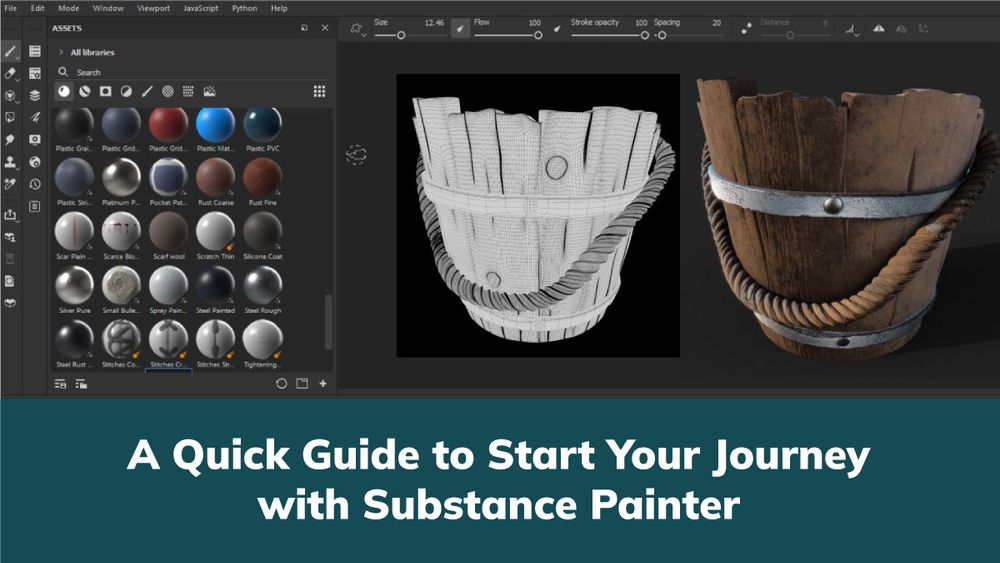A Quick Guide to Start Your Journey with Substance Painter
Have you ever wanted to learn texturing 3d models? If you like modeling characters, then texturing is something that you should learn to work like a professional. In such situations, a substance painter exists when your 3d model is ready. The substance painter beginners guide will help you texture the models and create the carbon copy of your imaginative world with perfect texturing.
Even if you have never textured anything before, choosing an in-depth substance painter course online will help you get started!
What is a Substance Painter?
Substance Painter is a powerful tool that can help you elevate your work, whether you're a digital artist or game developer trying to add extra gloss to your 3D creations. With the help of this texturing software, you can quickly generate and edit high-quality textures and materials for your models.
Thanks to substance painters user-friendly interface, even people without prior experience in 3D texturing may use it. Let us go through the fundamentals of starting with Substance Painter in this short guide.
Getting Started with Substance painter: Make your system ready.
Before diving into Substance Painter, you must ensure your system meets the substance painter software's requirements. Substance Painter is available for Windows, Mac, and Linux operating systems and requires at least 8GB of RAM and a graphics card with DirectX 11 capability. You'll also need to create an account on the Algorithmic website to access the software.
Once you've installed Substance Painter and logged in, you'll have a blank project. This is where you'll import your 3D model and start texturing it. Substance Painter supports various file formats, including OBJ, FBX, and COLLADA. Drag and drop the file onto the Substance Painter interface to import your model.
Substance Painter Interface Overview
The Substance Painter interface can be overwhelming at first glance. But it's quite intuitive. Once you understand the basic layout, the substance painter download will be more accessible. At the top of the screen, you'll find the menu bar, which contains options for opening and saving projects and accessing various tools and settings.
Below the menu bar is the viewport, which displays your 3D model and allows you to rotate and zoom in on it.
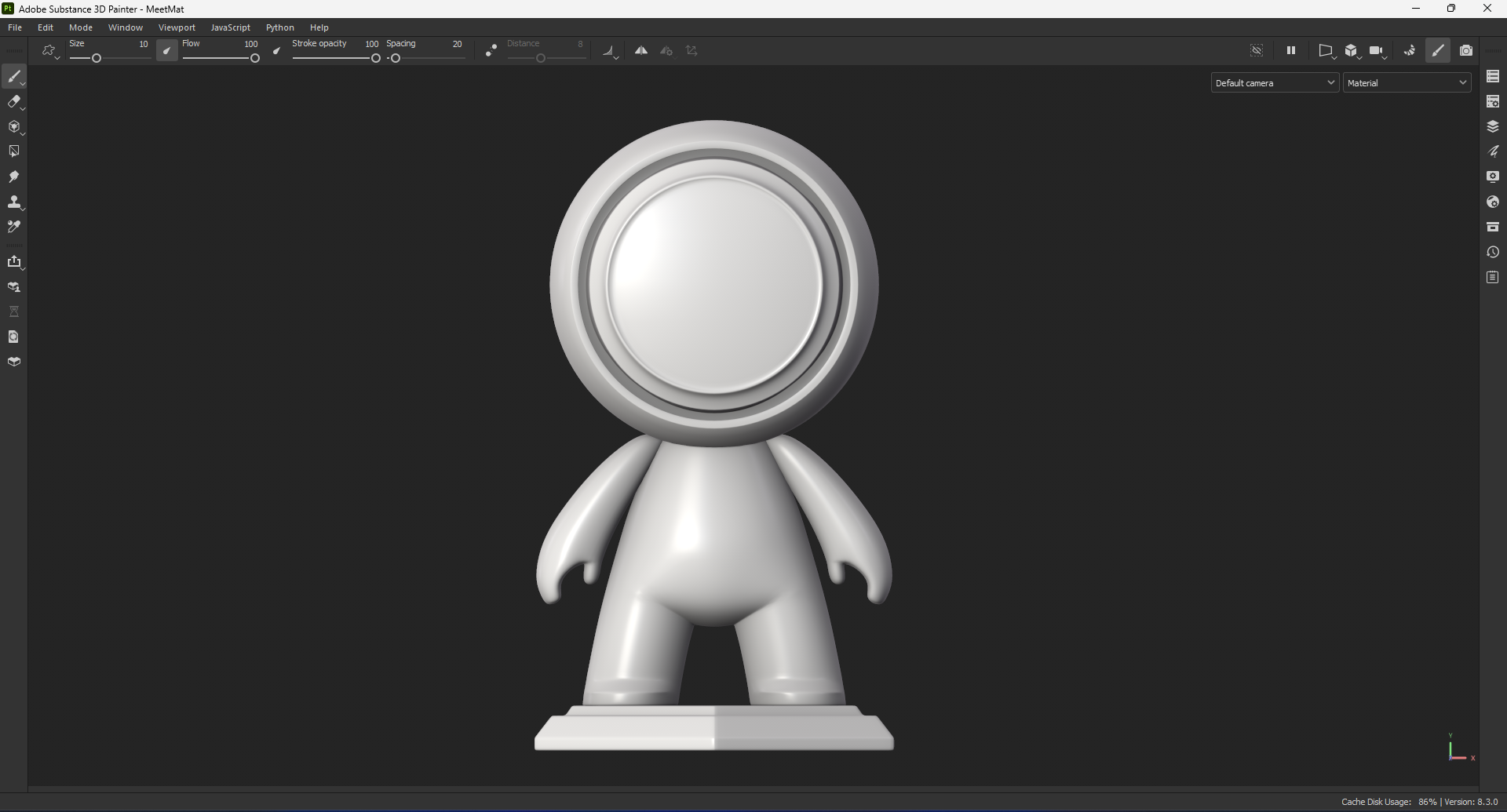
To the left of the viewport, the shelf contains various materials, brushes, and other assets you can use to texture your model.
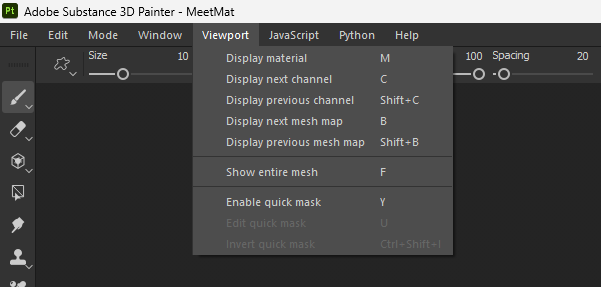
On the right side of the interface, you'll find the layers panel, where you can create and manage different layers of textures and materials.
Texturing Your Model with Substance Painter
Once you've imported your model and familiarised yourself with the interface, it's time to start texturing.
The first step is to create a new layer. This can be done by clicking the "Add Fill Layer" button in the layers panel.
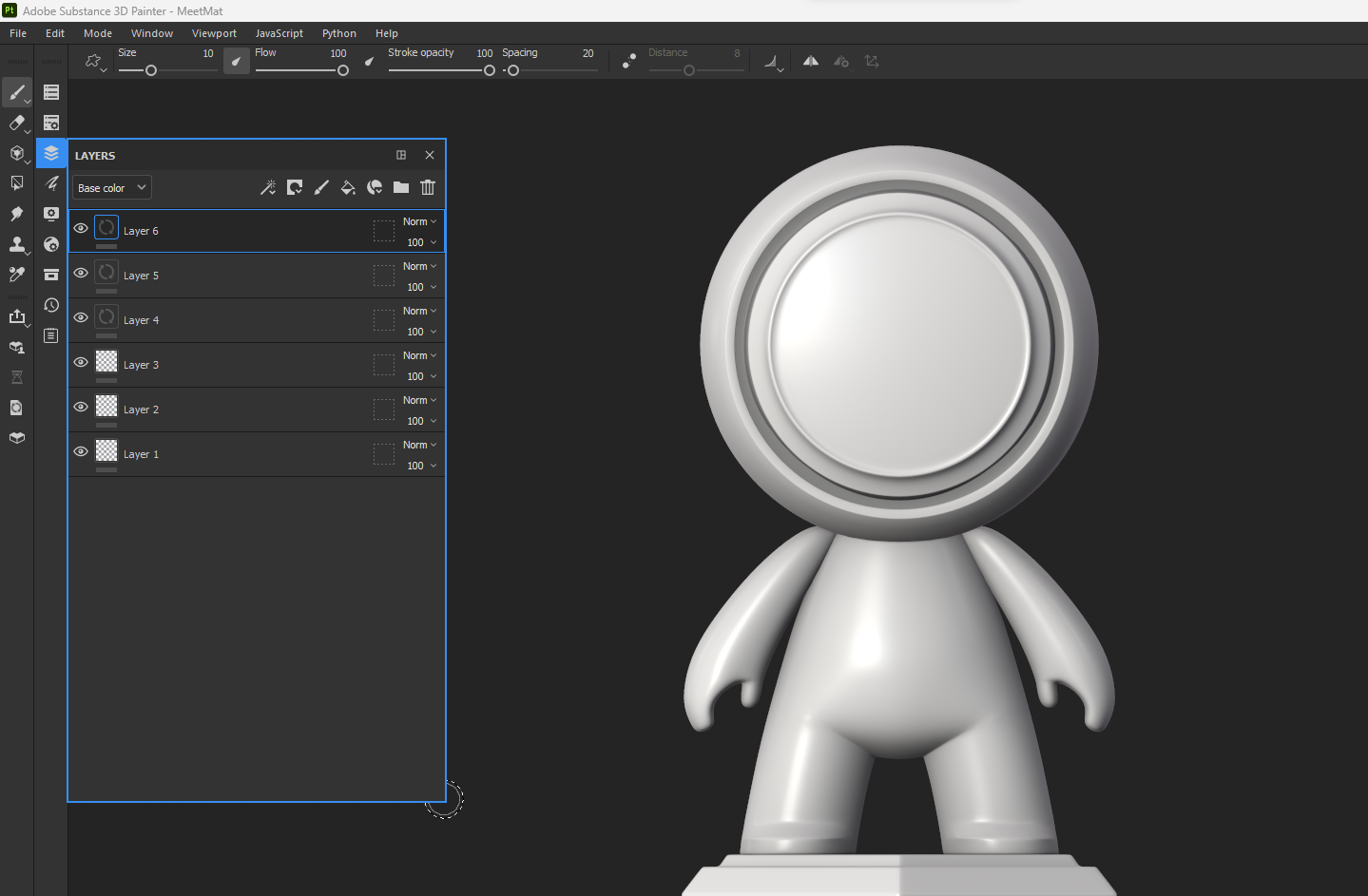
Next, you'll want to choose a material to apply to your model. Substance Painter comes with various built-in materials, but you can also import your own. To select a material, click on the material icon on the shelf and drag it onto your new layer.
With your material selected, it's time to start painting. Substance Painter offers a variety of brushes and tools for creating different textures and effects. To access these tools, click the "Brushes" tab on the shelf.
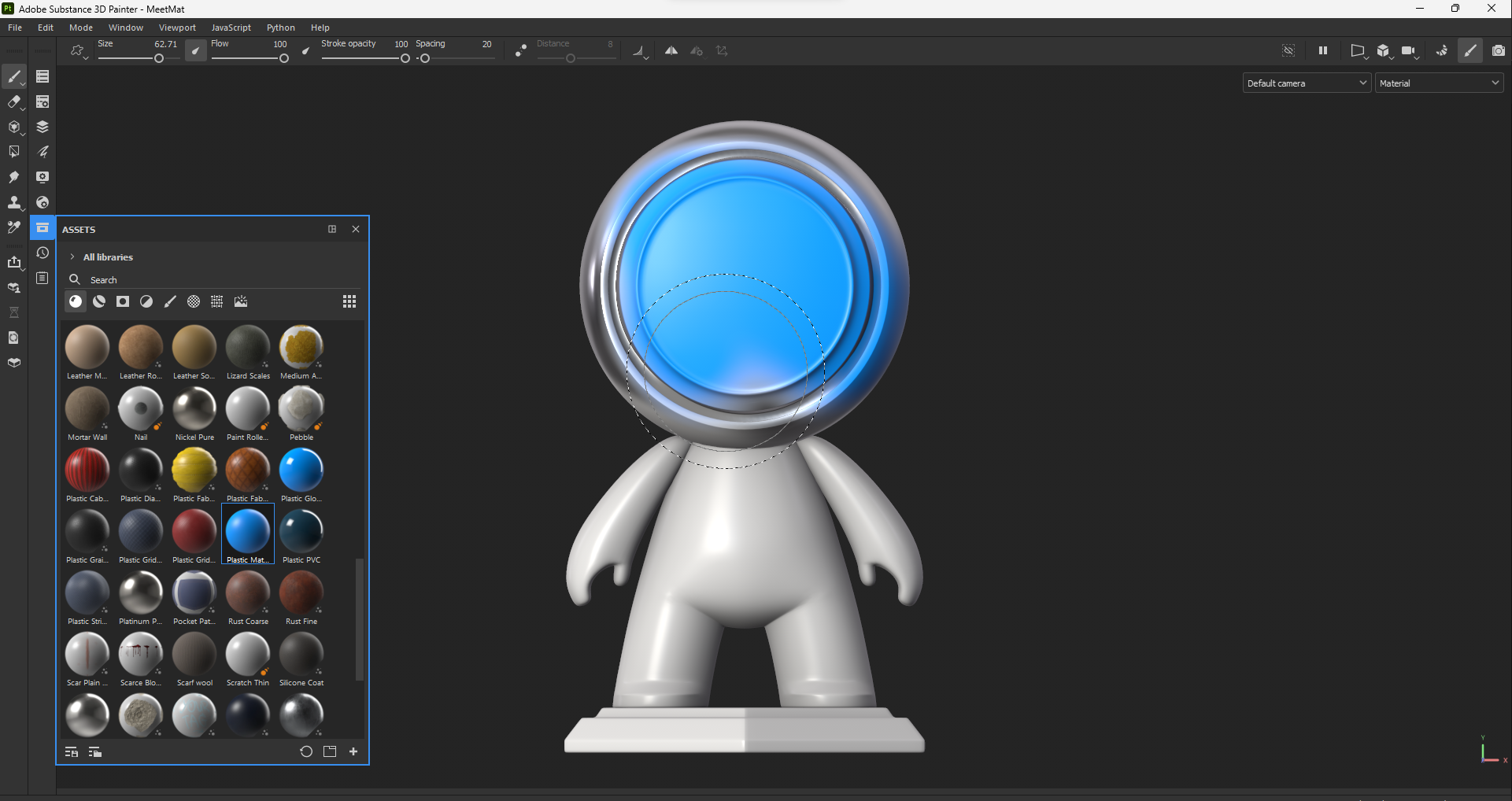
One of the most valuable tools in Substance Painter is the "smart material" feature. Smart materials are pre-made textures and materials that can be applied to your model with a single click. To access innovative materials, click the "Smart Materials" tab on the shelf.
Once you've painted your first layer, you can add additional layers to build up more complex textures and materials. Each layer can be blended with the layers below it using various blending modes, which can be adjusted in the layers panel.
Exporting Your Textures on Substance Painter
Once you've finished texturing your model, it's time to export your textures. Substance Painter allows you to export your textures in various formats, including PNG, TGA, and JPEG. To export your textures, click the "Export Textures" button in the menu bar.
In the export window, you'll be able to choose which textures to export and the format and resolution. Substance painter smart materials free download also offers a variety of pre-sets for exporting to different game engines and software, such as Unity and Unreal Engine.
Conclusion
Substance Painter is a powerful tool for texturing 3D models, and with a bit of practice, you can create stunning, photorealistic textures that will elevate your artwork or game development projects. While this guide for the substance painter student only scratches the surface of what Substance Painter can do, it should provide a solid foundation to start experimenting and exploring the software's many features.
To further improve your skills for substance-sharing innovative materials, Algorithmic offers a range of online tutorials and courses and a community forum where you can connect with other users and share your work. Additionally, many third-party resources, such as texture packs and brushes, can help you streamline your workflow and achieve even more impressive results.
In summary, if you want to take your 3D modeling and texturing to the next level, Substance Painter is a must-have tool in your toolkit. By following this quick guide and experimenting with the software's many features, you can create textures that bring your 3D models to life. It is better to start your journey by enrolling in the most in-demand course Texturing with Substance Painter, for the best professional experience.
FAQs
1: Should I learn Zbrush, 3D-Coat, or Substance Painter?
3D Coat Textura is a tailored version of the 3D Coat software suitable for texturing and rendering. Zbrush and 3D Coat are great for modeling and sculpting, whereas, Substance painter is one of the best for Texturing. If you are willing to learn to model, you choose Zbrush or 3D Coat; for texturing, you must go for Substance painter.
2: Does Substance Painter need no UV map to paint the textures?
UV mapping is needed in Substance Painter to apply textures to 3D models. To accurately apply textures to a 3D model, UV mapping generates a 2D representation of the model's surface. Without UV mapping, ensuring that textures are used appropriately and consistently throughout the model would be challenging.
However, Substance Painter has several tools and features that can make UV mapping easier. For instance, it has capabilities for automatic UV unwrapping that may provide UV maps for your models quickly. Moreover, projection painting is supported by Substance Painter, enabling you to apply textures to your model without having to change the UV mapping manually.
3: What are Leather Smart Materials for Substance painters?
The leather smart materials for substance painters are of great use. It also includes 33 highly detailed leather, Suede, Nubuck, and skin-smart materials. These are very useful to texture the models in the most accurate ways.
4: Where can I find the best tutorials for a substance painter?
There are many sources. It is ideal if you enroll in the online certificate course in Texturing with Substance Painter by ProAlley. It will help you develop your creative skills and evaluate the best techniques to create digital assets.
5: Do 3D modelers need to learn texture art?
It's not strictly necessary for 3D modelers to learn texture art. It can be beneficial. Texture art is creating 2D images or maps applied to a 3D model to add color, detail, and texture to the model's surfaces. By learning texture art, 3D modelers can better understand how textures can be used to enhance the look and feel of their models.
Learning texture art can also help 3D modelers to collaborate better with other artists and developers. 3D modelers can communicate more effectively with texture artists and understand how their models will be textured and rendered by understanding the language and techniques used in texture art. With dedication and effort, 3D modelers can develop their texture art skills and create even more impressive and immersive 3D models.